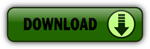Suppose that you have to split a big part into 2, 3, 4 (or even 5.014!) or you want to cut a part of 2345 m2 out of the big one. All you need is a CLOSED LWPOLYLINE enclosing the big part. Load the utility, after placing it into an appropriate folder, let's say \Program Files\Acad2000\Support, invoke "APPLOAD" command or invoke (LOAD"DIVAREA") and run it by typing DIVAREA. Answer the few questions you will be asked and REMEMBER: When you are prompted to indicate the two points of the approximate division line, please bear in mind that 1. This DIVISION LINE will be rotated (or be offseted) and neither of its endpoints should reside outside of the boundary, (although it should have been easy to overcome this bug), so pick points as FAR OUT from the boundary as possible, not exceeding, of course, your current visibe area. As for the FIXED POINT, in case you prefer "F" ...