How do you put Autocad 2017+ in classic mode ?
The classic workspace no longer ships with AutoCAD.
Using this Lisp you can easily recreate the AutoCAD Classic workspace.
As much as we older types resort to the way we "used to do it" I suggest that you learn the newer UI instead of reset to the classic-style interface.
However, if you really want to go there try these settings/steps:
Manual Mode
==========
MENUBAR = 1
Tools > toolbars > acad > layers
hoover over layers toolbar > right click > properties
hoover over any toolbar > right click > standard
hoover over any toolbar > right click > styles
hoover over any toolbar > right click > workspaces
RIBBONCLOSE
arrange toolbars
workspace, saveas, Classic
Automatic Mode
============
1. Load the LISP
2. Type "CLASSIC"
3. Done
4. To Restore to Original Ribbon Mode Type "ORIGINAL"

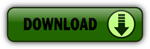



Thank you for posting this amazing information.
ReplyDeleteautocad training institute in delhi
autocad training institute in Noida
ReplyDeletevery useful information shared by you
autocad training course in delhi
autocad training course in Noida
It was good information shared by you
ReplyDeleteAutoCAD Training institute in Noida
AutoCAD Training institute in Delhi
I have read it and must say very good information shared by you
ReplyDeleteAutoCad Training institutes in Noida
AutoCad Training institutes in Delhi